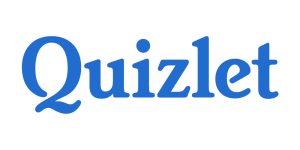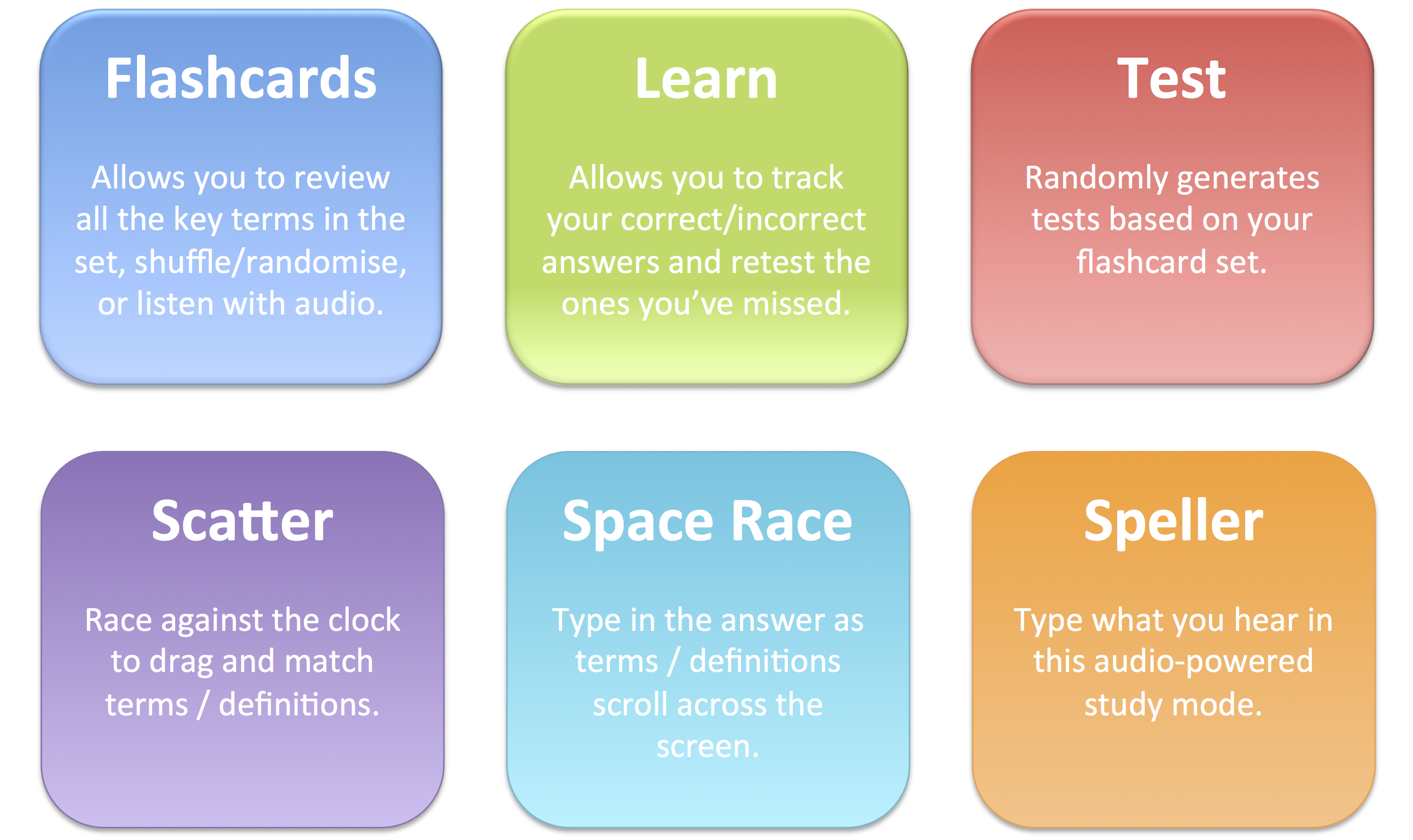"Interactive Sites for education" is a really cool website, which offers games in many subjects, as shown in the picture below.
Sometimes a picture is worth a 100 words...and so is a game! Things that take a lot of time explaining become very clear through a game. For example, take this lovely mini-game from the same website, in which a fairy flies and asks the player to capitalize the sentences. she also gives feedback and teaches the rules.
The website contains a lot of games, and although some may seem silly at first, they are fun (tried them with 8th graders) and help the students internalize the rules (of the game...and the language).
Another website where you can find original language games is topmarks.co.uk. The games are divided according to ages and topics. Look at this unique example of a word order game: In the game, Trapped, you have to rescue a bunch of people trapped in a castle, by answering word order questions. The music is intense and the animation is trully inviting. There is also a similar game about punctuation and about nouns and adjectives.
5.7.15 update:
An extremely cool interactive board game I found. Here is the version for the present simple. The learner has to choose between 3 settings: Pirates, crocodile and space riders. They all present the same questions but in a different setting.
The learners throw the virtual dice and are asked a question. If they don't answer correctly, they are moved back to the previous spot. It's fun. Under the game, on the web page, you will find the choice of grammar topics. The site itself, eslgames+, has many additional games.
So play away...
An extremely cool interactive board game I found. Here is the version for the present simple. The learner has to choose between 3 settings: Pirates, crocodile and space riders. They all present the same questions but in a different setting.
The learners throw the virtual dice and are asked a question. If they don't answer correctly, they are moved back to the previous spot. It's fun. Under the game, on the web page, you will find the choice of grammar topics. The site itself, eslgames+, has many additional games.
So play away...